Google Analytics 4 (GA4) is the next generation of Google Analytics, replacing your existing Universal Analytics (UA) properties. This new property comes with quite a few changes including changes related to reports.
This document will help you understand these changes and provide information on how to find your EasyAffiliate data in GA4.
Google Analytics 4 vs Universal Analytics
Starting July 1, 2023. your standard Universal Analytics properties will stop processing data and you will need to make a switch to Google Analytics 4.
One of the most important changes here is that GA4 uses event-based data. This differs from Universal Analytics, which used data based on sessions (single user visits to your site).
Instead, GA4 uses events such as loading a page, clicking on a link, or completing a purchase. Also, GA4 will track user activity through multiple platforms including websites and apps.
When it comes to reporting, setting filters for recorded data is not possible with GA4 as the data is reported based on the UTM parameters.
Feel free to check the Google resources to better understand the differences between Universal Analytics and Google Analytics 4.
EasyAffiliate and UTM Parameters
UTM (Urchin Tracking Module) are pieces of information usually added to the end of a URL to track the performance of campaigns and content.
You can easily enable UTM Tracking in Easy Affiliate by navigating to Easy Affiliate > Settings > General Tab, scrolling down to the Links section, and enabling the UTM Affiliate Link Tracking option.
Finding EasyAffiliate UTM Data in GA4
Easy Affiliate puts the data right inside Google Analytics reports. This means that your affiliate program data will be available within your GA4 reports together with your website performance data.
You can find your EasyAffiliate UTM parameters data in GA4 reports by following these steps:
- Login to your Google Analytics dashboard;
- On the side menu, click on Reports;
- Under the Life cycle section, click on Acquisition > Traffic acquisition;
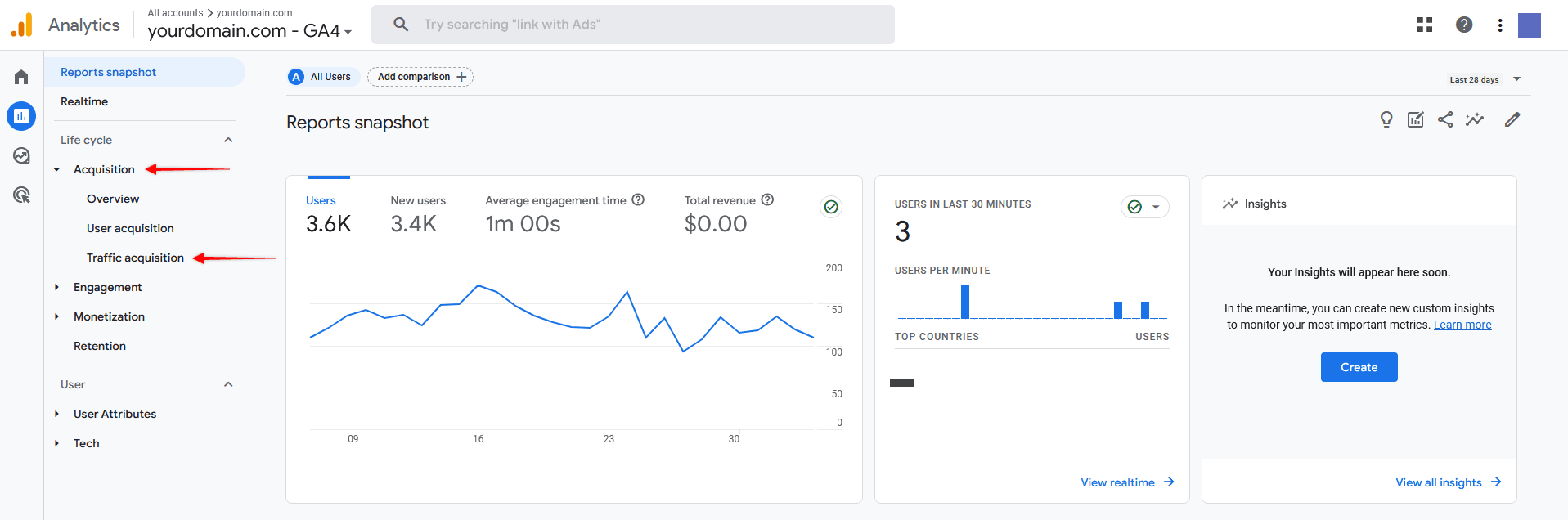
- Next, set your view in the report settings to the Session source/medium option;
- Now, look for instances where the medium has the aff- prefix to identify your Easy Affiliate link traffic;
From here, you can analyze the affiliate traffic according to your needs.
